ServiceNow Flow Designer: Build a Connect Chat Action
Wouldn't it be nice to have a Flow Designer action that will let you send Connect Chat messages to users within flows? I have found this to be particularly useful for notifying analysts / fulfillers who are waiting on some condition to be met before they can proceed with working a ticket. With connect chat messages, analysts can be notified once something is finished while they work through other tasks, without being bombarded with email or SMS notifications. In this article, we will build a single Flow Designer action that can both create conversations and send messages to existing conversations. We will then use that action in an example flow.
Note: You will need the Connect plugins activated in your instance (com.glide.connect.*)
Build Connect Chat Flow Action
We will be building a flow action that can both start a conversation, or add messages to an existing conversation. This way, there is only one flow action to work with when building flows. We will also be using the Conversation API to start and send messages to conversations.
Let's begin by creating a new Flow Designer action, named Connect Chat - Send Message.
Inputs
In the inputs section of the flow action, we will need a few things:
| Label | Name | Type | Purpose |
|---|---|---|---|
| User | user | Reference.User | Add user to a conversation, used only when creating a conversation |
| Subject | subject | String | Set the subject of a conversation, used only when creating a conversation |
| Body | body | String | The message to send to the conversation, used in both new and existing conversations |
| Conversation Sys ID | conversation_sys_id | String | The conversation's Sys ID, used only when sending a message to an existing conversation |
The inputs screen should appear as follows after setting these up:
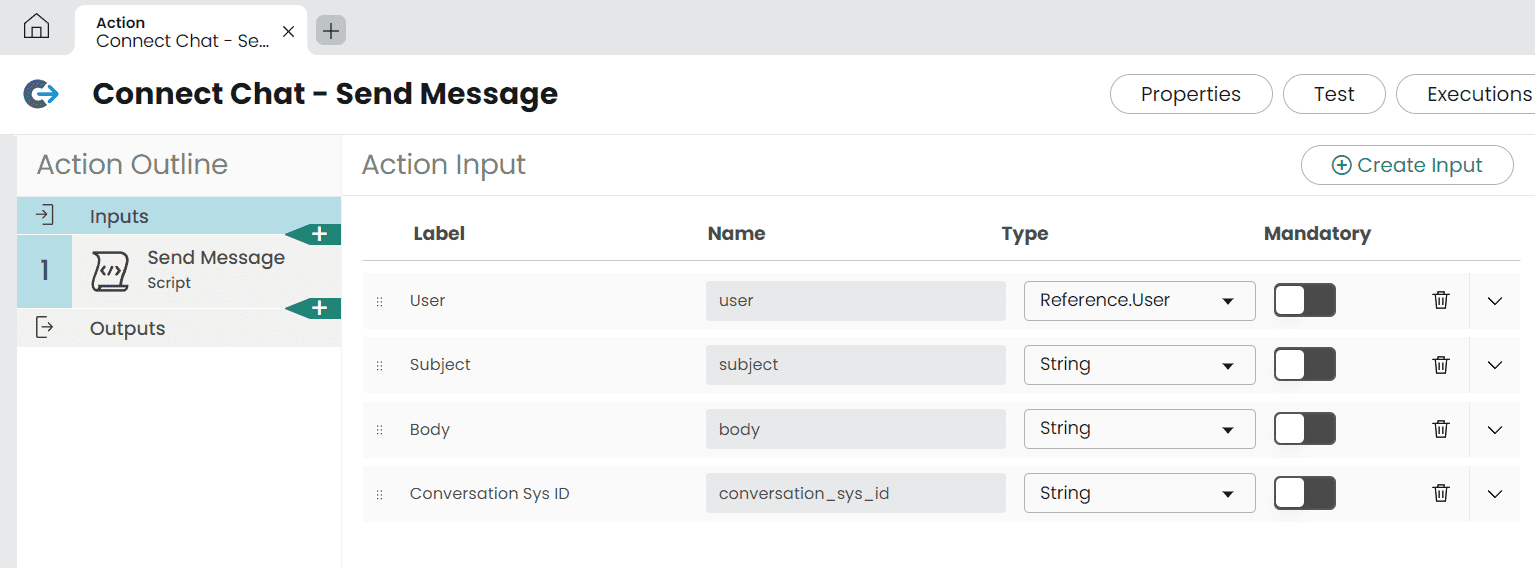
Outputs
We will also need the following outputs:
| Label | Name | Type | Purpose |
|---|---|---|---|
| Conversation Sys ID | conversation_sys_id | String | The conversation's Sys ID, used in output to chain together multiple messages in a single conversation |
| Error Message | error_message | String | Return any errors caught during execution |
The outputs screen should appear as follows after setting these up:
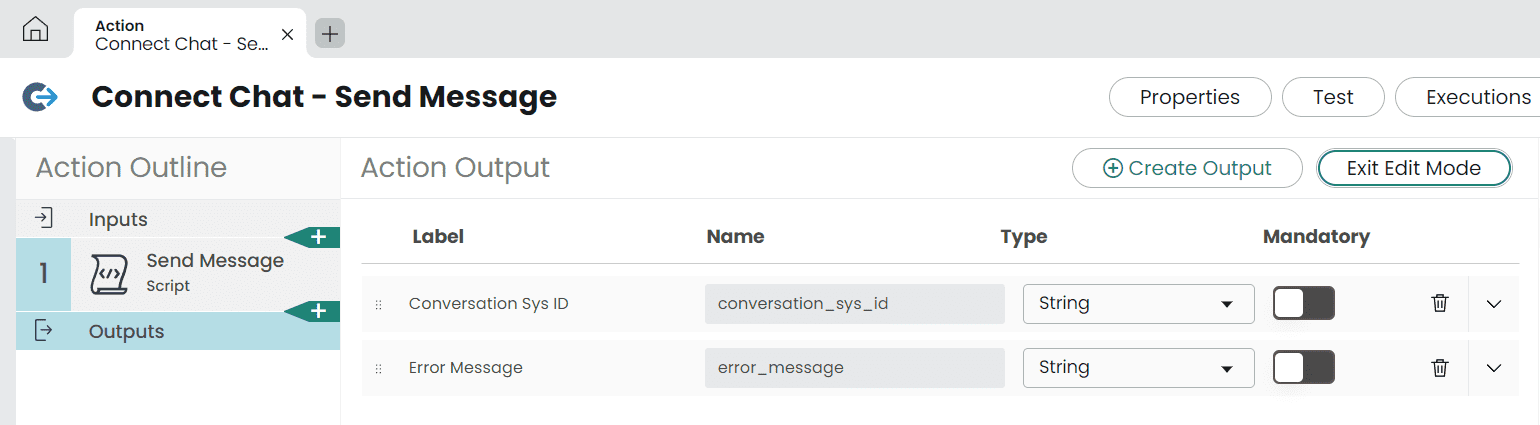
Script Step
Next, we will insert a Script Step into the action, and name it Send Message.
We'll set up the following input and output variables for the script step, and map them to the corresponding action inputs / outputs:
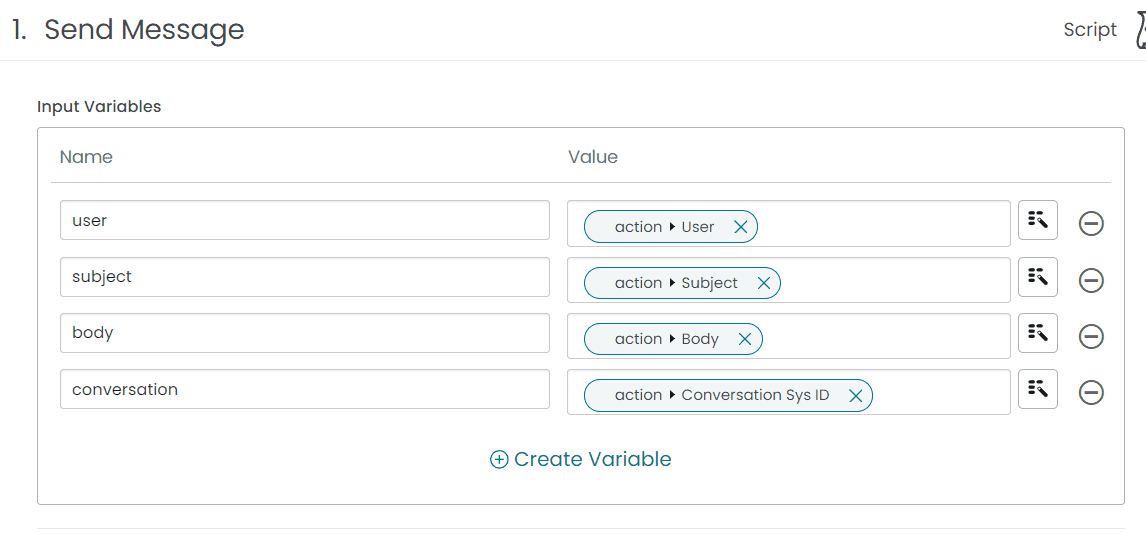
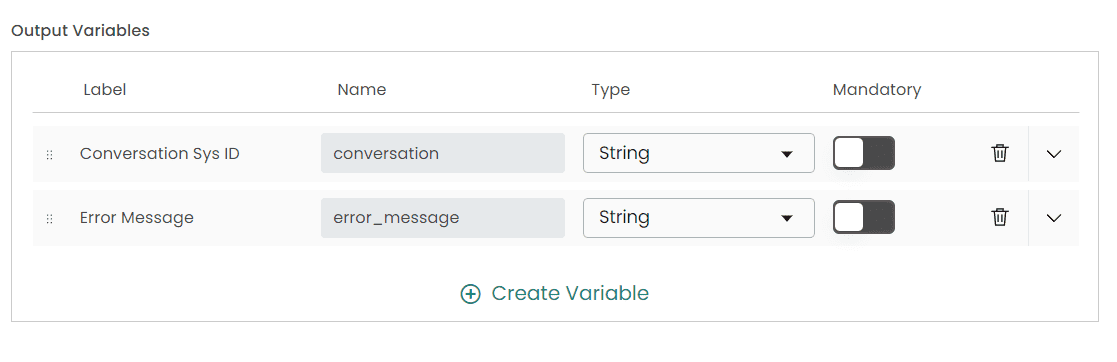
Connect Chat Script
Finally, we can get to the meat of the action where we will work with the Conversation API to send messages to users. Add the following script in the Script editor:
(function execute(inputs, outputs) {
if (inputs.conversation == '') { // no Conversation Sys ID passed, start a new conversation
try {
// 1. Create the Conversation
var conversation = sn_connect.Conversation.create({
name: inputs.subject,
type: "connect"
});
// 2. Add the provided user to the conversation as a subscriber
conversation.addSubscriber(inputs.user.getValue('sys_id'));
// 3. Send the message
conversation.sendMessage({
body: inputs.body
});
// 4. Get the new conversation's Sys ID
outputs.conversation = getConversation(inputs.subject);
} catch (err) {
outputs.error_message = err;
}
}
else { // Conversation Sys ID passed, add message to existing conversation
try {
// 1. Get the conversation by provided Sys ID
var conversation = sn_connect.Conversation.get(inputs.conversation);
// 2. Send the message
conversation.sendMessage({
body: inputs.body
});
} catch (err) {
outputs.error_message = err;
}
}
// Since the Conversation API does not provide a GlideRecord object or Sys ID,
// look up the most recently created conversation by subject and return the Sys ID
function getConversation(subject) {
var conversationId;
var grConvo = new GlideRecord('live_group_profile');
grConvo.addQuery('name', 'CONTAINS', subject);
grConvo.orderByDesc('sys_created_on');
grConvo.query();
if (grConvo.next()) {
conversationId = grConvo.getValue('sys_id');
}
return conversationId;
}
})(inputs, outputs);The code above should be documented well enough to understand, but it should be called out that creating a new conversation via the sn_connect.Conversation.create function does not return a GlideRecord object or Sys ID. This is why we need to look up the most recently created Conversation once the conversation is created.
Test Connect Chat Flow Action
Build a Testing Subflow
To test this newly built Flow Designer action, we will create a Subflow that will use it multiple times to send messages to a single conversation.
First, we will create a new Subflow named Test Connect Chat Action
The testing subflow will accept a sys_user reference as an input, and we won't need any outputs:
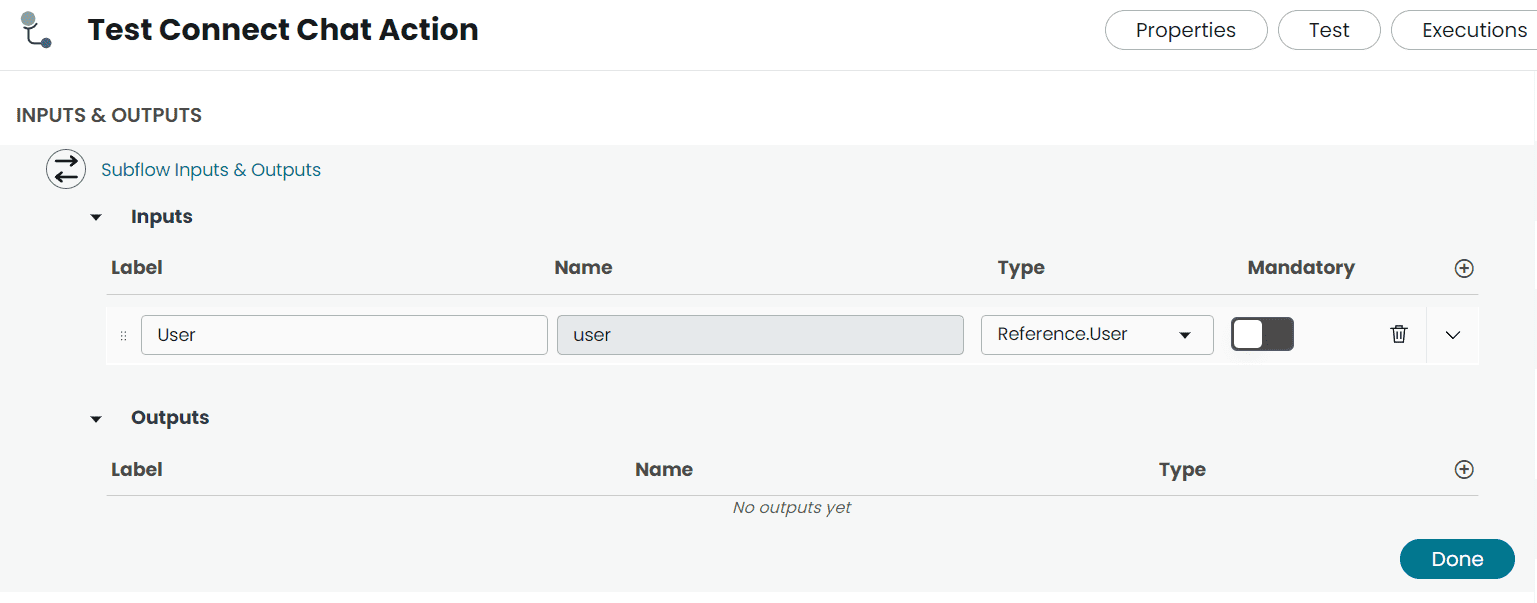
Next, we will add 2 instances of the Connect Chat - Send Message action to the subflow.
In the first action, we will specify the User, Subject, and Body arguments:
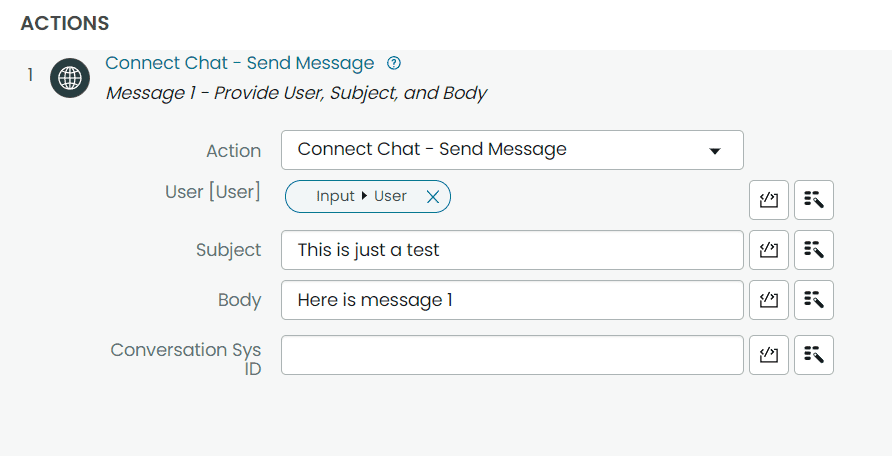
Then, in the second instances of the Connect Chat - Send Message action, we only need to provide the Conversation Sys ID (found in the outputs of the first call to the action), as well as the Body:
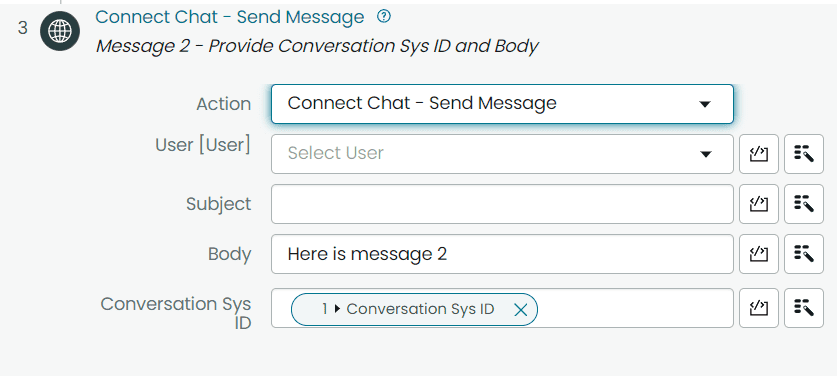
Finally, we can optionally add a short wait between the 2 messages. The overall steps of the testing subflow should look like this when finished:
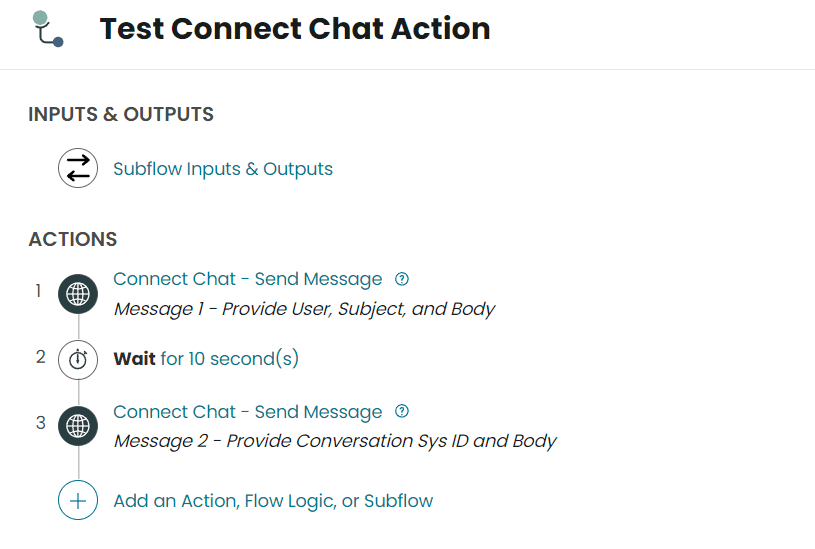
Run the test!
When clicking the Test button on the subflow, we will be asked to provide a user. Choose the current logged in user, and then click Run:
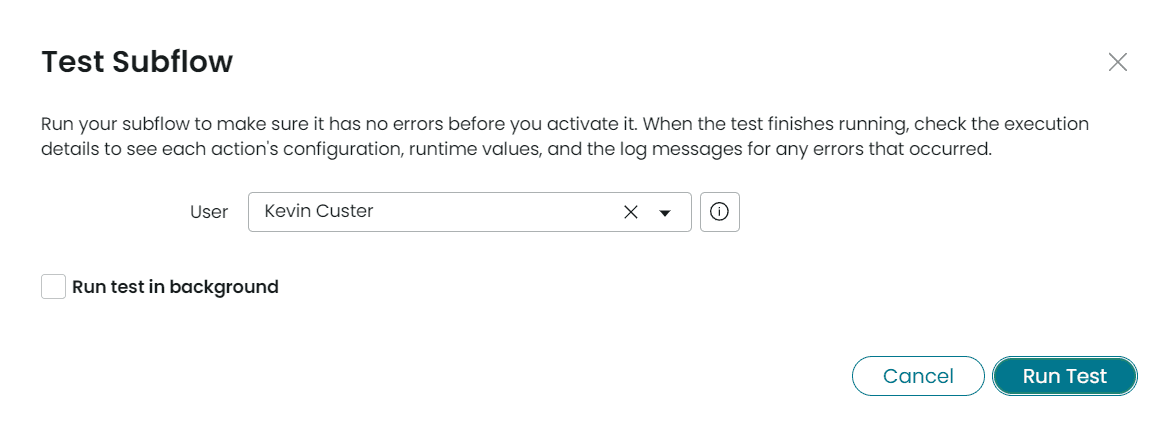
When we navigate back to the Platform UI tab, we will see 2 messages delivered via connect chat:
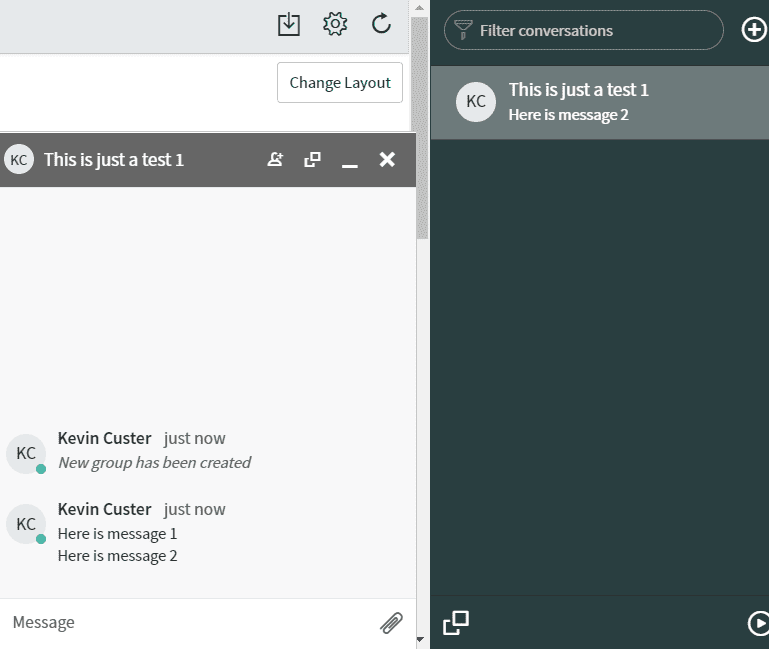
We now have a reusable action for sending Connect Chat notifications to users via Flow Designer!
Update Set
Click here to download the update set containing everything we built in this article!